Click on your profile picture located at the bottom left corner.
Click on My Workspace.
-
On the General settings page, click on Workspace.
This will take you to the workspace settings page.
Enter the new workspace name in the Name field and save changes.

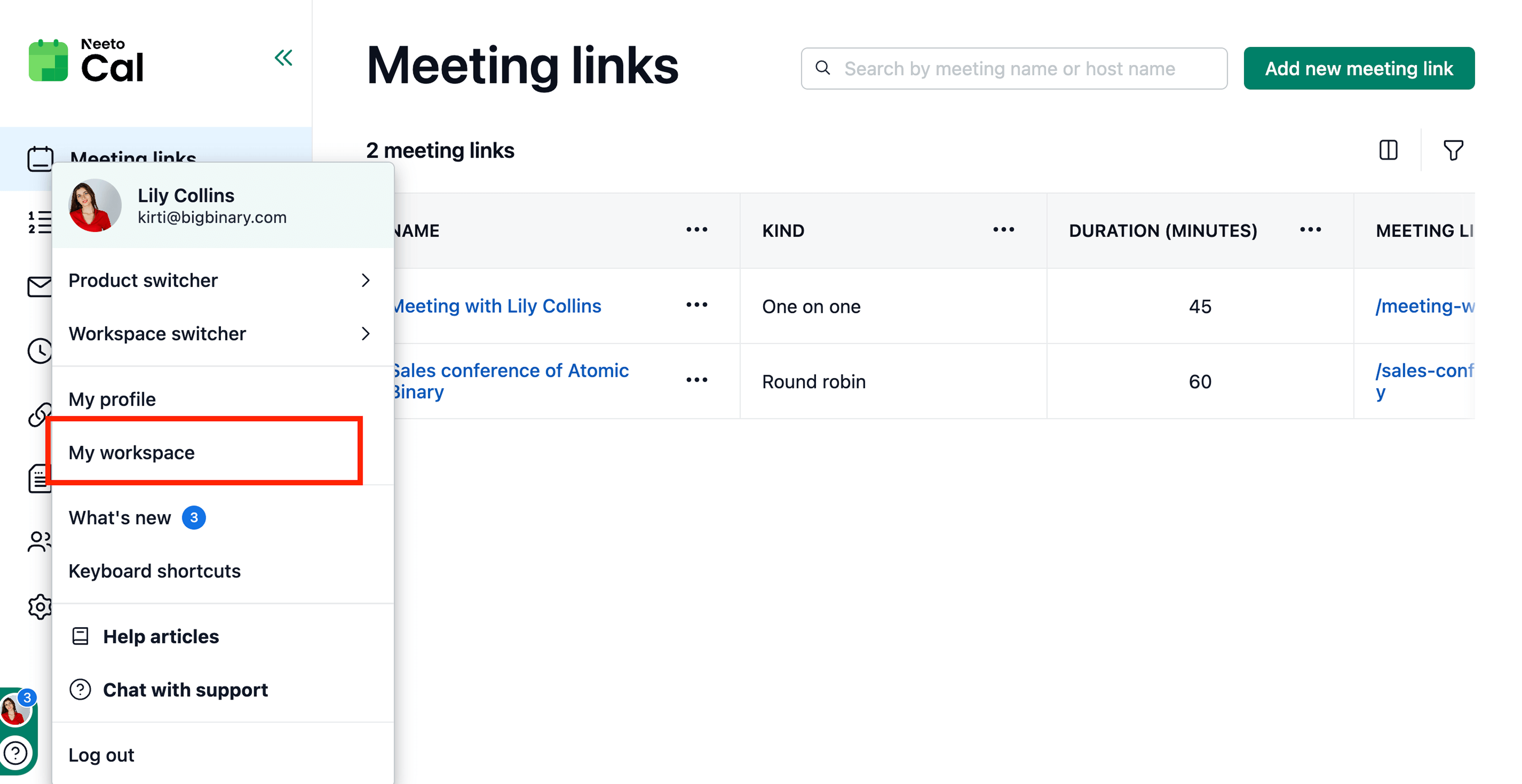.png)
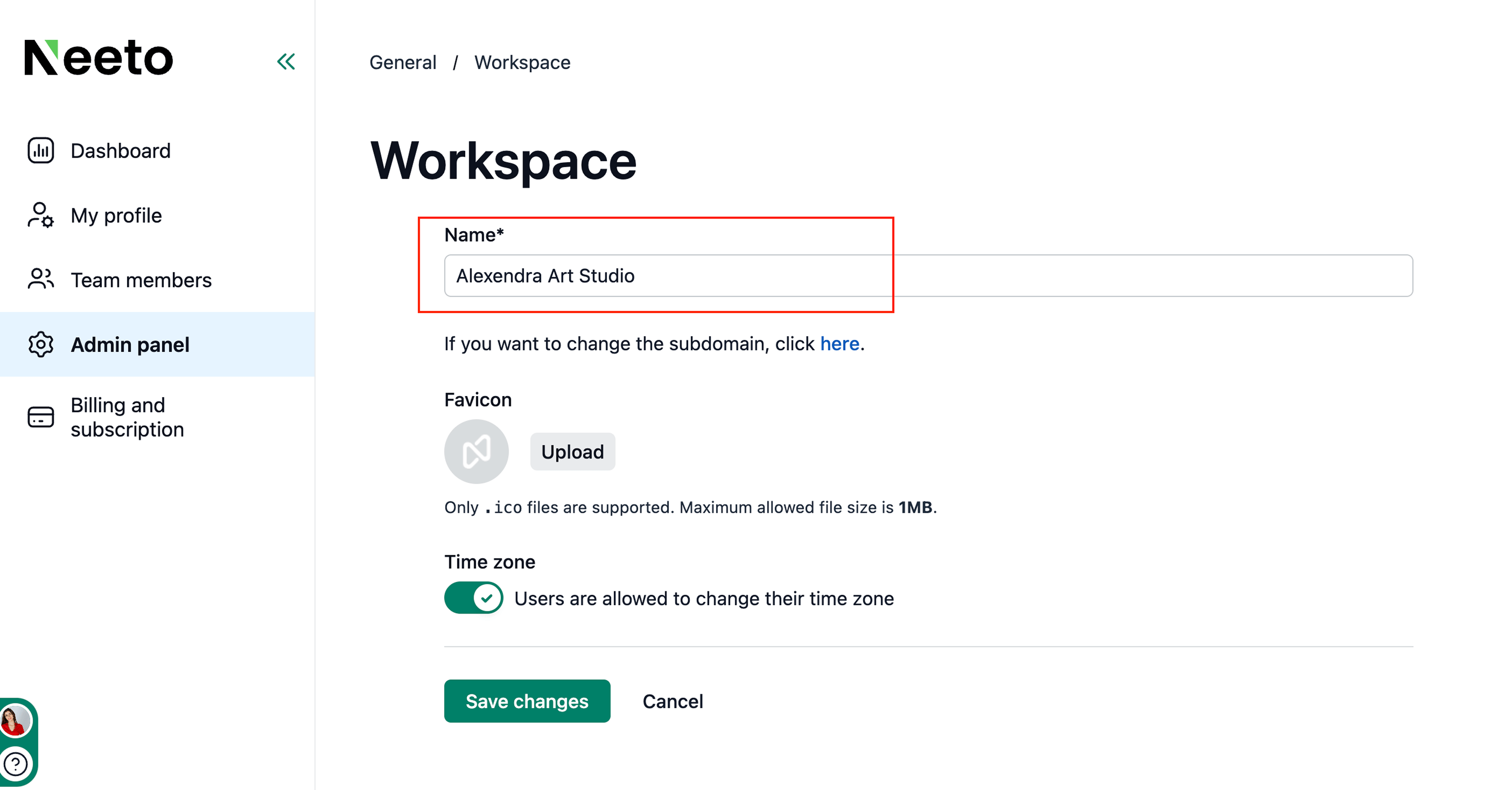.png)